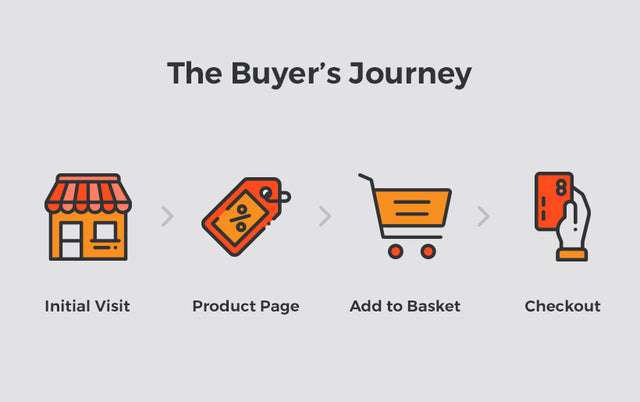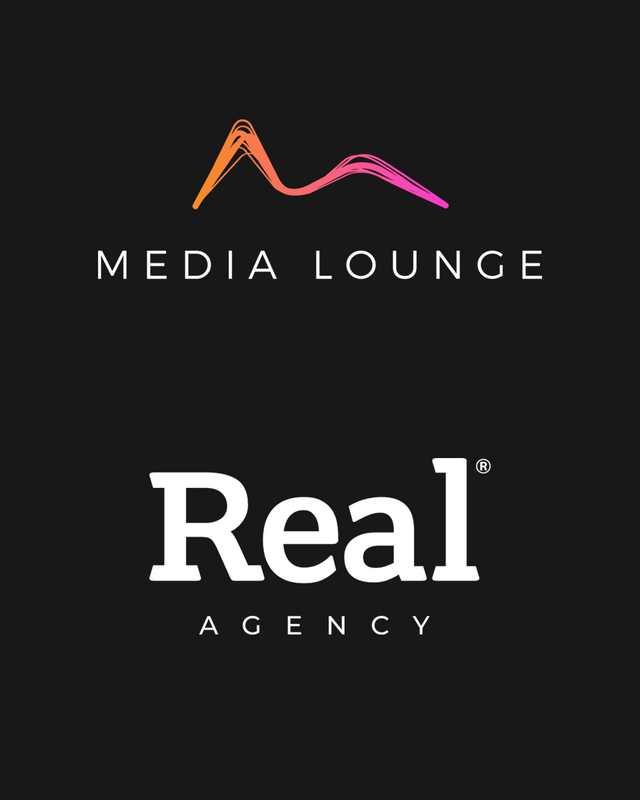Optimise Your Site Using The Shopping Behaviour Report
There are two main kinds of actionable information you can learn from Google Analytics eCommerce data; 1) your customers’ online shopping and checkout habits, and 2) how products and product lists are performing. In this article, we are going to explore the first point, specifically the Shopping Behaviour report available with enhanced eCommerce tracking. In doing so, we hope you’ll be able to better analyse your data and optimise your site.
What is the Shopping Behaviour report?
The Shopping Behaviour report can be found in the Conversions > eCommerce > Shopping Behaviour area of your analytics account and is a very powerful tool for site optimisation. As mentioned, it is only available in accounts which have enhanced eCommerce tracking enabled. So, if you haven’t yet enabled this feature, we suggest you do so in order to take advantage of this feature and get optimising!
What does the Shopping Behaviour report tell you?
The Shopping Behaviour report lets you see the number of sessions that included each stage of your purchase funnel, how many sessions continued from one step to the next and how many abandoned the funnel at each stage. With this information, you can then determine which areas of your site suffer the largest drop-offs and therefore need optimising the most.
Let’s take a look at the Shopping Behaviour report in Google’s Merchandise Demo Account for July 2019 as an example…
As you can see from the screenshot, where the funnel indicates abandonment (a red arrow at the bottom of the step), those users did not complete any additional steps of the funnel during the same session. Users can reenter the funnel at any stage which is indicated by the separate blue bar at the top of a step. For example, if a user adds an item to the cart during one session, leaves the site, then comes back to complete the purchase in a subsequent session, the funnel would count the user as reentering at the Checkout step.
There are four key steps/areas where users can drop out of the Shopping Behaviour funnel which I have labelled Step 1, Step 2, Step 3 and Step 4 for clarity. We will get onto these in just a moment. Firstly, lets quickly clarity the columns of users between each step.
All sessions: user visits the website, leaves or browses the store.
Sessions with Product Views: user looks at a specific product.
Sessions with Add to Cart: user adds a product to the shopping cart.
Sessions with Check-Out: user views the checkout form.
Sessions with Transactions: user completes the purchase.
Ok, now you understand the different clusters of users in the funnel, let’s take a closer look at each of the labelled steps (drop-offs) in a bit more detail to learn what these indicate and how the information can be used to optimise your site…
-
Step 1 looks at the percentage of sessions that did not include a product view, termed a session with ‘No Shopping Activity’. High drop off here suggests that all pages commonly seen before a product page need optimising to encourage through traffic.
- Optimisation could involve adding featured product blocks to the homepage, enlarging CTAs (call to actions) on popular landing pages, or improving the site navigation, making it easier for the user to navigate to a product page.
-
Step 2 looks at sessions that included a product page view but did not include an add to basket action, ‘No Basket Activity’. If you notice a lot of users are viewing product pages but are not adding the product to the basket, it might indicate that the product pages need optimising to improve the basket-to-detail rate.
- Optimisation could include making the ‘Add to cart’ CTA button more obvious on the page, ensuring the button is positioned above the average fold on mobile screens, increasing product reviews to induce trust, adding more product images/videos where possible, improving product image labelling for clarity etc.
-
Step 3 depicts the basket abandonment rate. Reasons for a high basket abandonment rate can include a lack of trust, high shipping costs or simply because users are just browsing the site and therefore have low buying intent.
- To tackle cart abandonment, you might look at encouraging the user to visit the checkout straight away and skip the basket, ensure all VAT and shipping costs are visible before the cart, add secure network logos etc.
-
Step 4 looks at checkout abandonment rate. Again, checkout abandonment can occur for a number of reasons ranging from the complexity of the checkout form to unexpected costs and a lack of payment options.
- If you notice the client has a high number of mobile visitors you might look at adding Apple Pay to the checkout, or if shipping costs are high in relation to the average product price, you might suggest the client investigates cheaper delivery options and in its place, increases the price of products slightly.
It’s as easy as that. Simply apply some of the above analysis to your Shopping Behaviour report data and we guarantee there will be some areas of your site which need optimising!
To sign off the article, I’ve compiled a list of some of the most commonly asked questions around the Shopping Behaviour report. But, if you have a question I’ve missed off and you’re itching to ask, please feel free to pop it in a comment at the bottom of this blog and I’ll be happy to get back to you!
Shopping Behaviour FAQs
What happens if users loop back through pages in the funnel, skip pages in the funnel or do not follow the sequence of the funnel?
Each of the below examples uses a simplified three-page funnel: Page A > Page B > Page C
- Looping Back
Page A > Page B > Page C > Page B > Page C
From the above sequence, we can see the user looped back from Page C to Page B and then continued through the funnel sequence, meaning they opened Pages B and C multiple times.
In this case, the reports will show the user moving through the funnel from start to finish since the user didn’t skip any pages during that session. A user is only counted once for each page because the aim of the report is to illustrate the number of sessions completing the purchase funnel.
- Skipping Pages
Page A > Page C.
Page B was not visited.
Because not all steps were carried out, the report will show the user abandoning the funnel at Page A and entering the funnel at Page C.
- Not following the funnel sequence
Page B > Page A > Page C
It doesn’t matter which order the user opened the pages. As the user opened all 3 pages during a single session, the report would show the user moving through the funnel from start to finish.
How come the ‘No Shopping Activity’ percentage does not always match the site bounce rate?
The ‘No Shopping Activity’ percentage shown via the drop off from Step 1 sometimes displays a different figure to the bounce rate. This is usually because of two key reasons:
- Users visit more than one page but none involve shopping activity; for example, a user enters the site at the homepage, visits the sites blog or lookbook pages and then leaves. This would count as a session with no shopping activity but not a bounce.
- Users will enter the site at a later stage in the shopping journey and bounce from there instead. For example, the user enters the site straight onto a product page, skipping the first step of the shopping journey, then leaves. This will count as a bounce but not as a sessions with no shopping activity as a product page was viewed. This will be more apparent if a large amount of paid shopping ads for specific products are being run on the site.
Why am I seeing a different transaction total in the Shopping Behaviour Report to the eCommerce > Overview report?
Sometimes the total number of transactions shown in the Shopping Behaviour area does not match the total number of transactions shown in the eCommerce > Overview area. This is usually down to one of the following reasons:
- You are in a date range outside of enhanced eCommerce tracking being set up and therefore not all transactions in that date range have been recorded in the Shopping Behaviour report.
- Paypal transactions are seen as transactions that happen away from the site as they open up a separate window and therefore are not included in the Shopping Behaviour journey.
Can I look at how specific user groups interact along the shopping journey?
Yes, you can sort Shopping Behaviour data by a specific segment or user type. This allows you to better understand how certain types of users move through the shopping funnel compared to other types of users. For example, if you notice returning users convert at a better rate than new users, you might look at increasing repeat visits to the site via email marketing or offering a customer loyalty scheme/discount on the site.
Segments and user types can be selected via the ‘Add Segment’ button at the top of the report and the ‘User Type’ drop-down menu at the bottom.